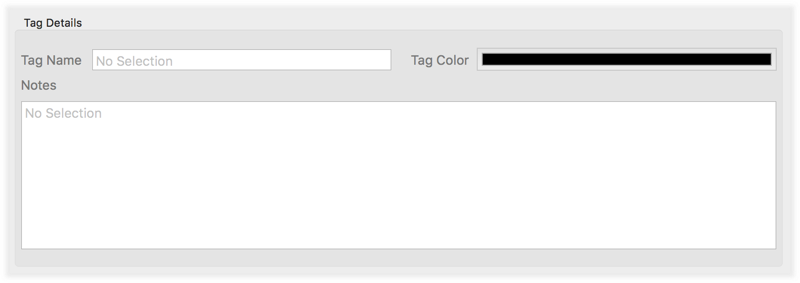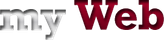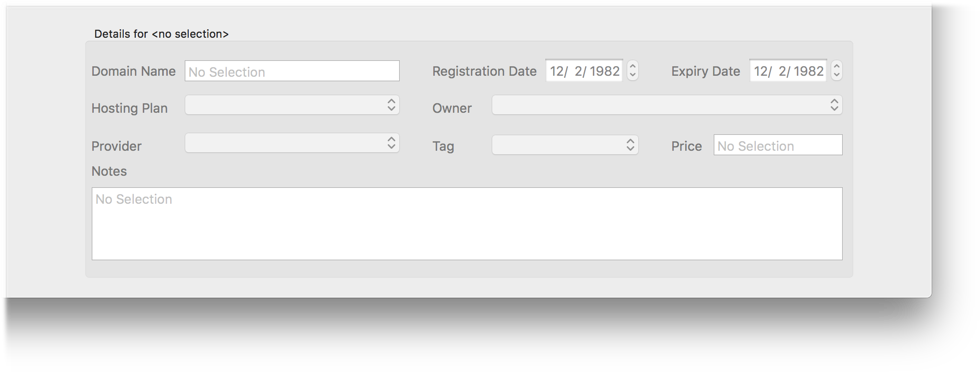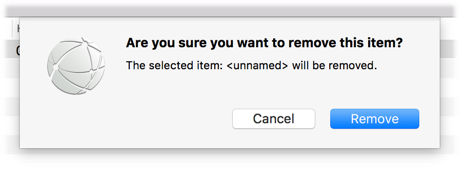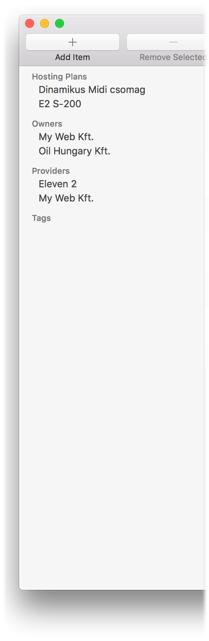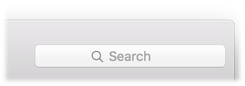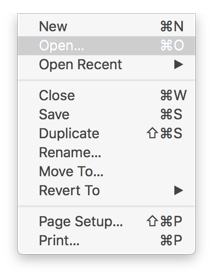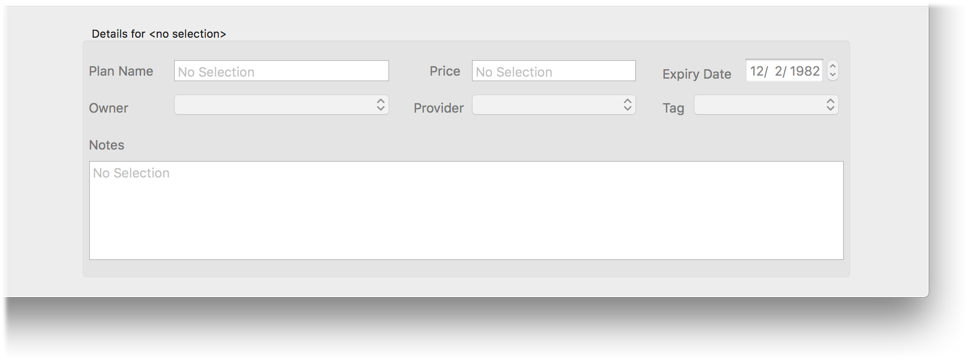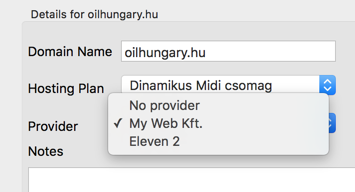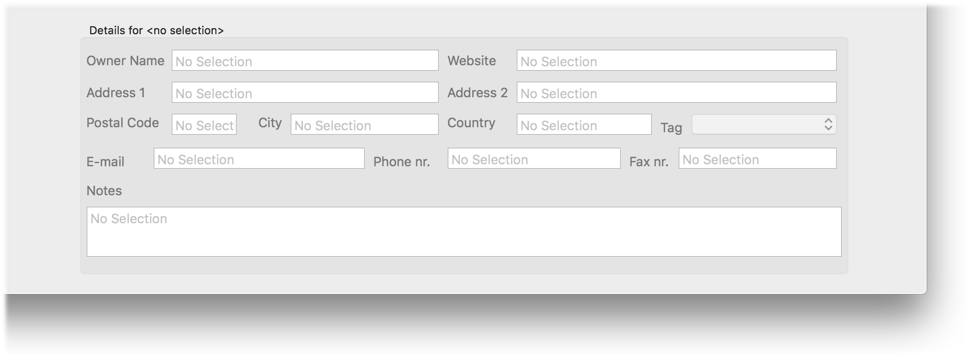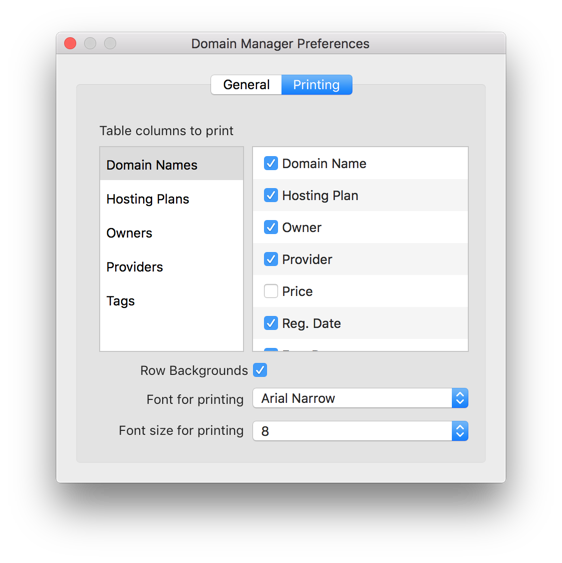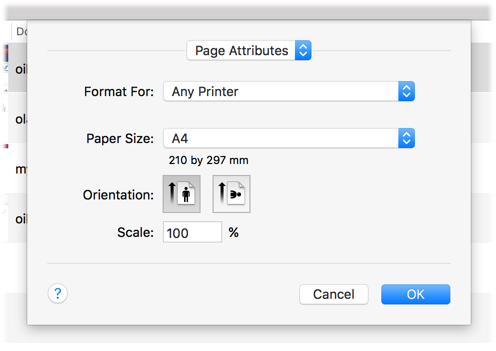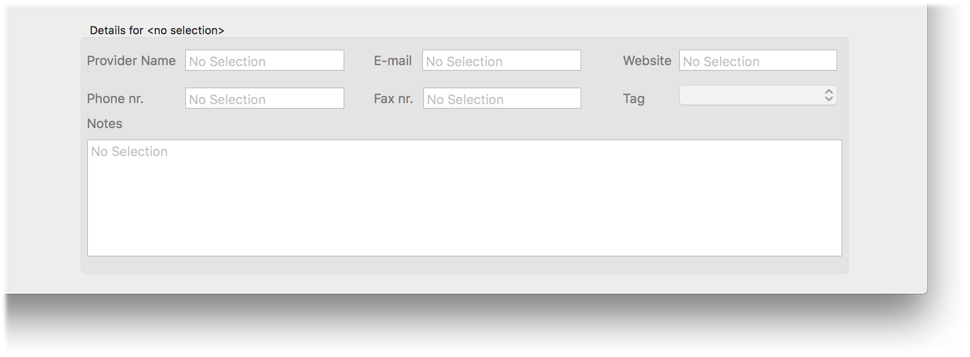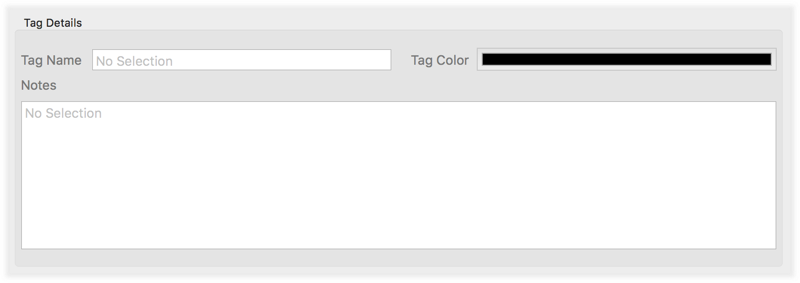General
Welcome and thank you for using Domain Manager!
This application is primarily aimed at individuals and small businesses who want to keep track of
their
and their
clients’ domains and hosting plans. You can enter records of domains, hosting plans, domain /
hosting
providers
and domain owners / subscriber’s in the application’s database. You can also link them to one
another so
it is
immediately obvious which domain is owned by who, which hosting plan is subscribed by who, when do
they
expire,
which company provides the domain or the hosting service and so on and so forth. You can also enter
the
price of
each domain and hosting plan in case you want to track the related financial part as well.
If you let Domain Manager access your calendar it can also create events to remind you when your
domains
and
hosting plans expire. You can also create tags with custom names and color that you can then assign
to
any
domain, hosting plan, owner or provider in case you would like to create your own classification
system.
The
application also makes it super easy to filter your entries based on tags, owners, providers,
etc.
Please check out the various help sections to read more in-depth information about the different
parts of
the
program.
If you have any questions that are not answered here you can contact us on info@my-web.hu.
User Interface
This application has a very simple and intuitive interface. There are separate tabs for the different
entry
types. The tabs are called:
- Domains
- Hosting Plans
- Owners
- Providers
- Tags
We will refer to these different types of entries that you can add in the program as items.
Adding an item
When adding a new entry or when looking for a previously added entry, first you should select the
relevant tab
from the tab bar or from the View menu item located in the main menu.

To add a new item to the selected tab do one of the following:
- Press the Add Item button on the toolbar
- Select Items > Add New Item from the main menu
- Right click in the table and select Add New Item from the pop up menu
The new item is automatically selected for you in the table so you can start filling in the details
in
the bottom
part of the window right away.
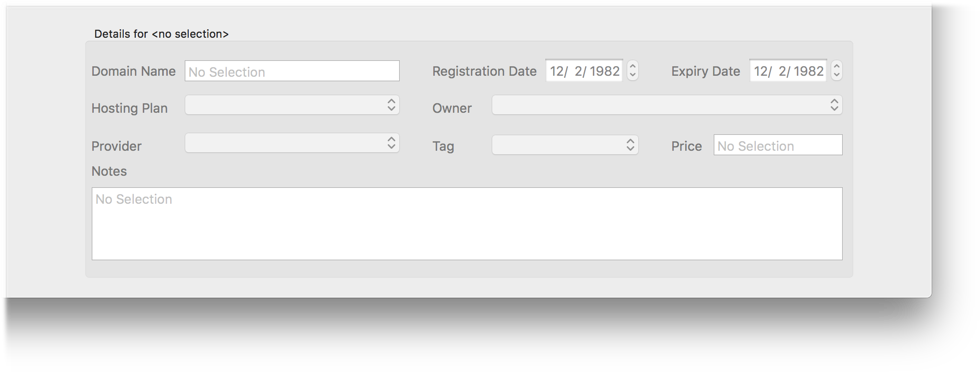
You may provide as much or as little information about an entry as you wish. No field is mandatory.
For
more in
depth information about the different entry types see their associated pages.
Removing items
To remove items from the program you need to select the relevant entries then do one of the
following:
- Right click the selected items and select Delete from the pop up menu
- Select Items > Remove Selected Items from the main menu
- Press ⌘ ⌫
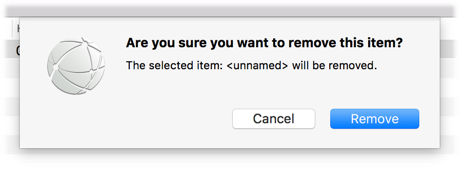
Before the selected items are deleted you are presented with a pop-up window to confirm or cancel the
delete
operation.
Sidebars
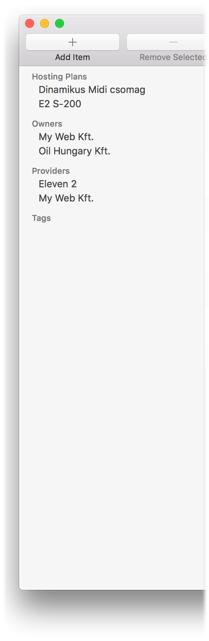
The left part of the application window is a sidebar that contains filters
to
help you
to quickly find the items you need.
The sidebar’s contents are dynamic and is dependent on which tab is currently active. Domain names
can be
filtered by Owner, by Provider, by Hosting Plan and by Tags. Hosting Plans can be filtered by
Owners,
Providers
and Tags. Owners and Providers can be filtered by Tags.
When a filter is active only items that are matching the filter criteria are displayed. The filter
can be
cleared
by clicking on empty space in the sidebar. The filter is also cleared when you switch tabs, when you
start
typing in the search field or when you add a new item.
Search field
You can also filter the items in the currently selected tab by entering some characters in the search
field.
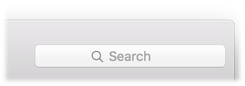
As you enter the characters the string you type is used to narrow down the items in the table to
those
that have
the relevant characters somewhere in their data. The characters in the search field are only used to
search in
text fields, the price and date fields are not searched.
Domains
About domains, Domain Manager can store the following information:
- Domain name
- Registration date
- Expiry date
- Hosting plan used with the domain
- Provider (the domain registrar)
- Owner
- Price paid or price charged for the domain
- Tag (any label you wish to assign to the domain)
- Notes
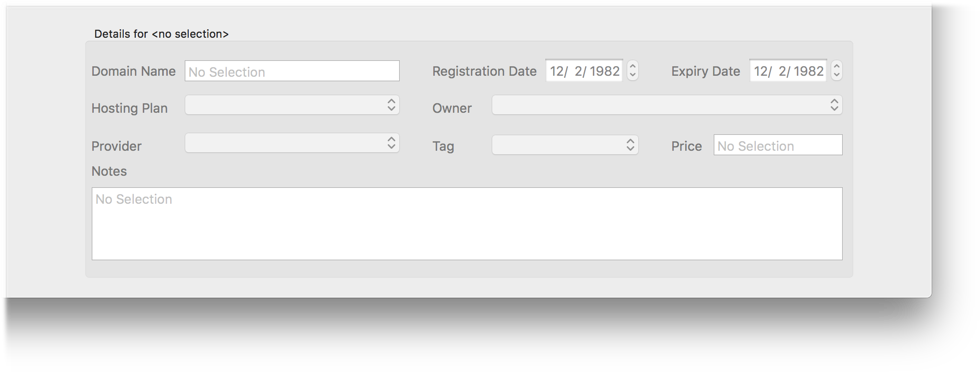
You can choose to fill out all, some or none of these details. If you do fill out the domain name and
the
use of
thumbnails is enabled in the preferences section then a thumbnail of the webpage is also saved
together
with the
domain details. These thumbnails are shown in the table section along with the domain names to make
them
easily
identifyable.
For your convenience, right clicking the domain names table you can lets you open one or more
selected
domains in
your default browser.
Hosting plans, owners, providers and tags cannot be created here in the domain details section. They
must
be
created as new items in their relevant sections first and only then can they be selected and
assigned
here in
the domain details interface.
Opening and Saving Files
When you open the application it automatically opens the last used database file or creates a new one
if
there is
no previously saved file available. You can also create a new file any time using the File >
New command from the main menu or open a previously saved file with the File >
Open menu.
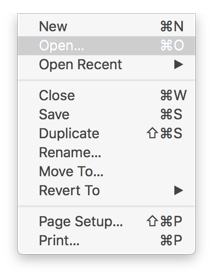
Usually you don’t need more than a single file for all your entries. However if you would like to
isolate
some
items from the others by putting them in another file, you can do so. The application can open and
edit
multiple
files at the same time. The files are autosaved after you saved them at least once unless you
disabled
this
feature in macOS.
The files are saved in XML format and can be sent to another computer and can be opened by another
installation
of Domain Manager just like any document.
Hosting Plans
About hosting plans, Domain Manager can store the following information:
- Plan name
- Expiry date
- Provider (the hosting service provider)
- Owner (the domain’s subscriber)
- Price paid or price charged for the hosting plan
- Tag (any label you wish to assign to the hosting plan)
- Notes
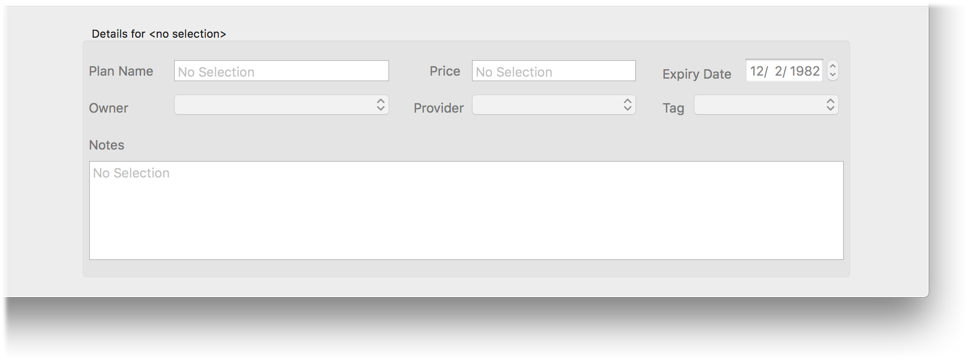
You can choose to fill out all, some or none of these details. In addition to these information
Domain
Manager
automatically keeps track of the number of domains assigned to each hosting plan.
Owners, providers and tags cannot be created here in the hosting plan details section. They must be
created as
new items in their relevant sections first and only then can they be selected and assigned here in
the
hosting
plan details interface.
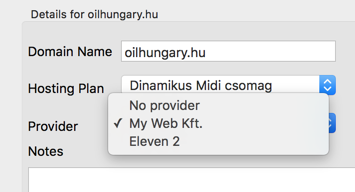
Owners
Domain owners and hosting plan subscribers can be entered here in the owners section. For example if
you
run a
small web design business and you want to keep track of the service you provide to your customers or
you
want to
keep track of the different domains and hosting plans of your family members in this section you can
enter their
details. The following information can be stored here:
- Owner name
- Website
- Address
- Address 2
- Postal code
- City
- Country
- Tag (any label you wish to assign to the owner
- E-mail
- Phone number
- Fax number
- Notes
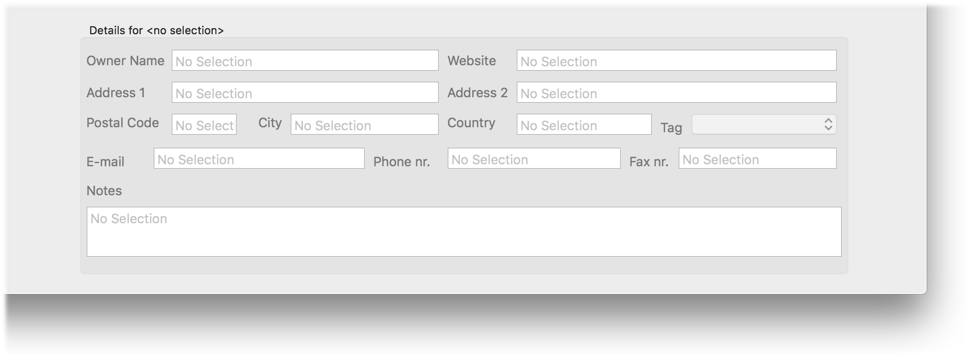
You can choose to fill out all, some or none of these details. In addition to these information
Domain
Manager
automatically keeps track of the number of domains assigned and hosting plans assigned to each
owner.
Printing
Each section in Domain Manager allows you to print out the section’s data in tabular format. Before
printing you may want to go to the Preferences section and select which columns of the table you
would
like to print out. You may also select the font you would like to be used and the font size as
well.
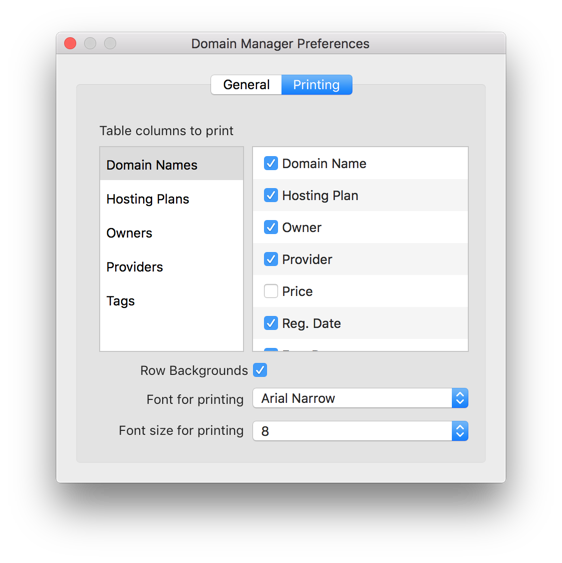
If you select many columns or you have very long texts in your columns the table to be printed might
become wider than a single page. While you can print out multiple page wide tables you also have the
option to decrease the scale of your printed data to make it fit within less space. To do so go to
File > Page Setup… and change the scale from 100% to the desired value.
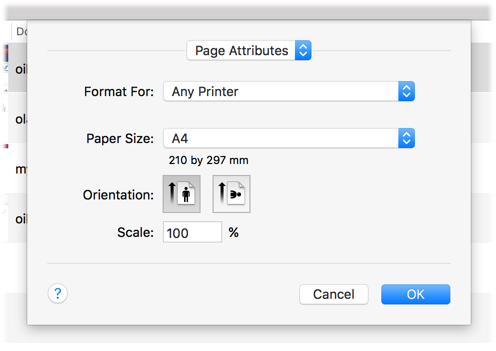
Providers
The domain names and hosting plans added to the other sections of this app are probably provided by a
number of different domain registrars and hosting providers. In this section you can enter these
providers along with their relevant details so you can keep track which provider is providing which
service to you and/or your customers. You can store the following information about the
providers:
- Provider name
- E-mail
- Website
- Phone number
- Fax number
- Tag (any label you wish to assign to the provider)
- Notes
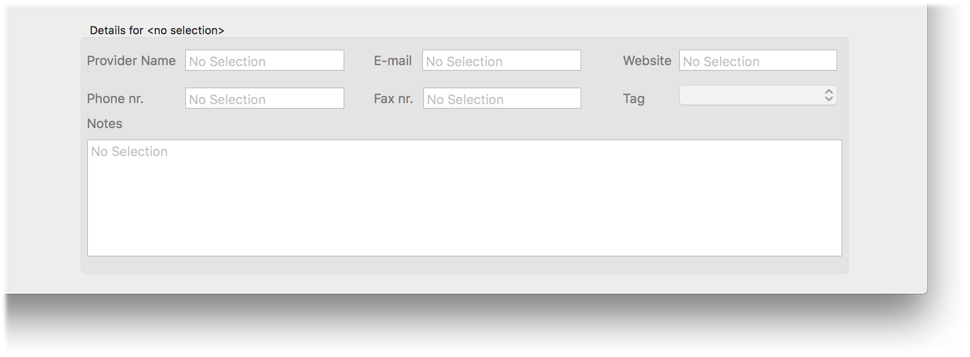
You can choose to fill out all, some or none of these details. In addition to these information
Domain
Manager automatically keeps track of the number of domains provided and hosting plans provided by
each
provider.
Tags
Tags are essentially labels that you can assign to any domain, hosting plan, owner or provider. Each
tag
can have a name, a color and some notes associated with it and each tag can be assigned to any entry
-
except another tag. One entry can only have one tag associated with it. Tags provide the possibility
of
a secondary classification system that you define in any way you want. For example you can create a
tag
called Important for the most important domains, hosting plans or even customers. Or you could
create a
tag to easily mark domains that should not be renewed when they expire. There are virtually endless
possibilities.